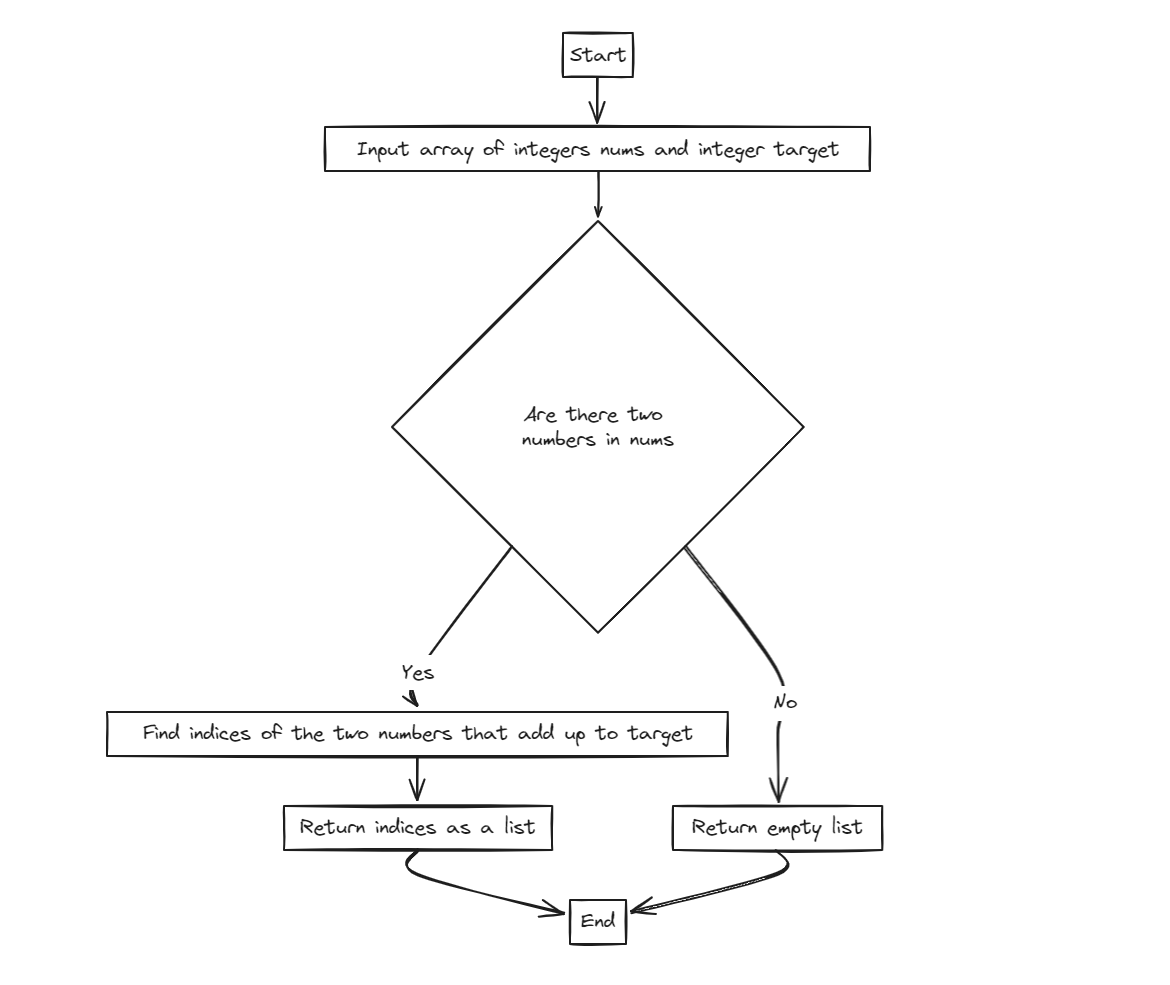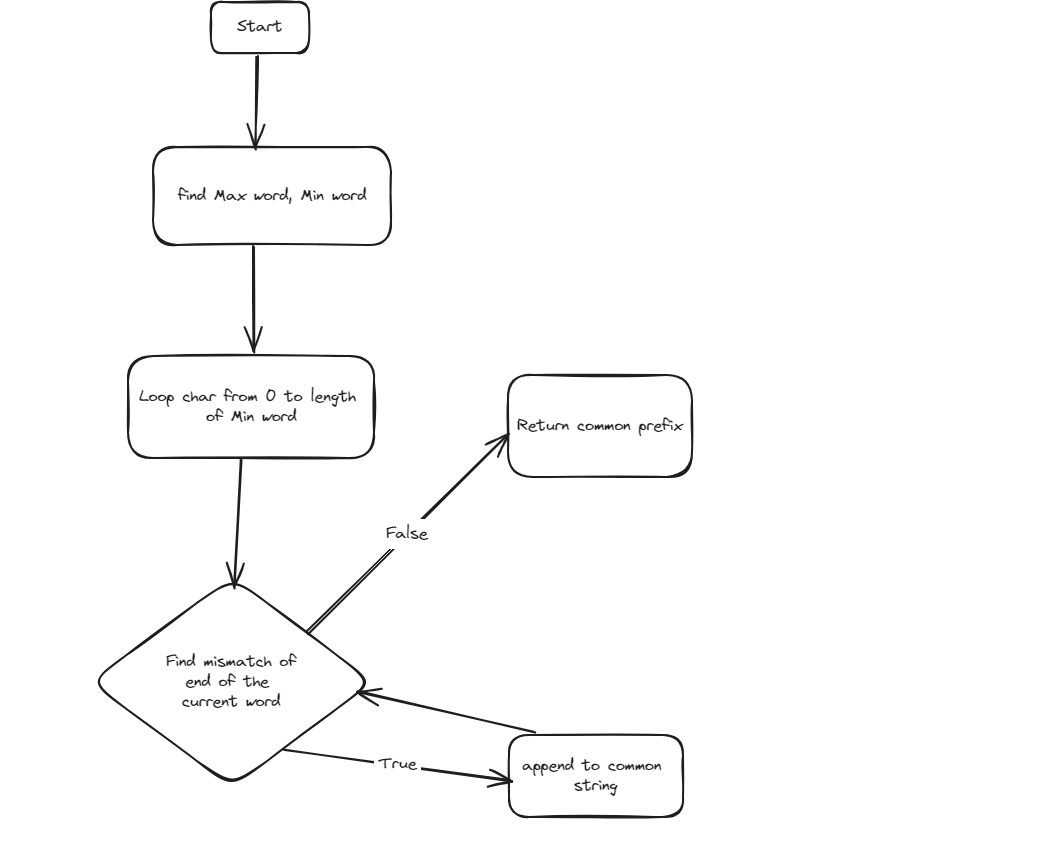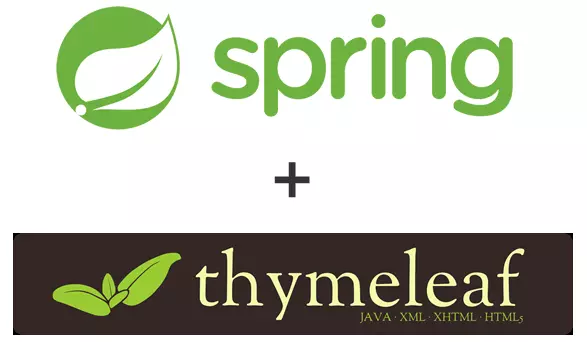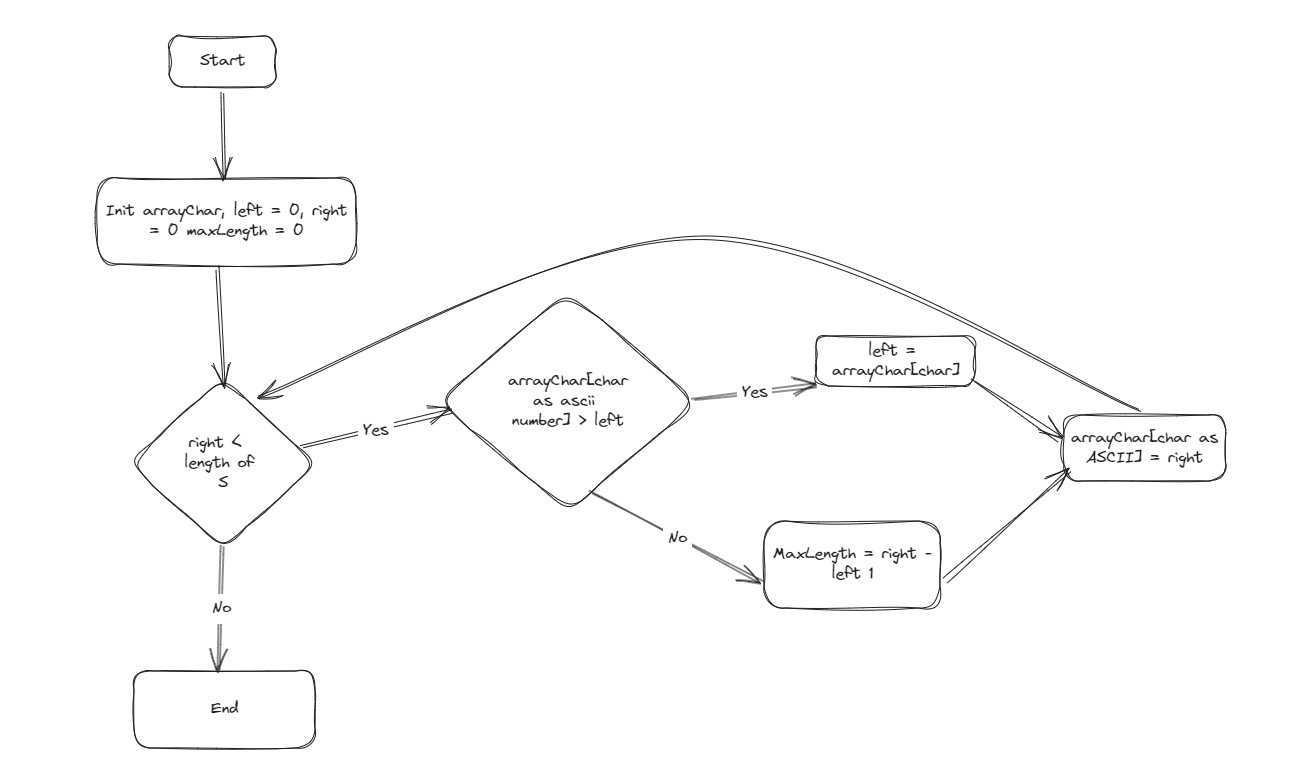Package management is one the most important concepts in Linux. It allows you to install, update, and manage software easily, without manually compiling code or resolving dependencies. Linux distributions use different package management tools depending on their family(Debian-based, RedHat-based, etc.). In this blog, we’ll cover package managers for popular Linux distributions and dive into how to install, update, upgrade, and remove software.
Package Managers
A package manager is a tool that automates the process of installing, upgrading, configuring, and removing software packages from your system. Every Linux distribution has its package manager based on its architecture.
Debian/Ubuntu Family
For Debian-based systems like Ubuntu, the primary package managers are:
- apt-get: The original package manager for Debian and Ubuntu.
- apt: A newer, more user-friendly command that simplifies apt-get usage.
- dpkg: The underlying package tool used by both apt-get and apt. It can install and manage individual .deb files.
RedHat/CentOS/Fedora Family
For RedHat-based systems, such as CentOS and Fedora, package management is handled by:
- yum: The legacy package manager used in older RedHat and CentOS versions.
- dnf: The modern replacement for yum, now the default in Fedora and CentOS.
- rpm: Like dpkg for Debian, rpm is the low-level tool used for managing .rpm packages.
Debian/Ubuntu Package Managers
apt-get vs. apt:
Both apt-get and apt are command-line tools used for interacting with the Advanced Package Tool (APT) in Debian-based distributions. While apt-get is more powerful for scripting and advanced package management, apt is simpler and more user-friendly.
Basic Commands
- Updating the Package List: Before installing or upgrading packages, always update the package list from the repositories : sudo apt-get update or sudo apt update
- Installing a Package: To install software packages: sudo apt-get install package_name or sudo apt install package_name
- Upgrading Packages: Upgrading installed packages to their latest versions: sudo apt-get upgrade or sudo apt upgrade
- Removing a Package: To remove a package from the system: sudo apt-get remove package_name or sudo apt remove package_name
- Purging a Package: If you want to remove configuration files along with the package: sudo apt-get purge package_name or sudo apt purge package_name
dpkg
dpkg is the core tool used for managing .deb files. Unlike apt-get, it doesn’t resolve dependencies automatically. It’s typically used for managing individual packages that are downloaded manually
Basic Commands
- Install a .deb File: sudo dpkg -i package.deb
- Remove a Package: sudo dpkg -r package_name
- List Installed Packages: dpkg -l
- Fix Broken Dependencies: After installing a package manually, you may encounter missing dependencies. Use: sudo apt-get install -f
RedHat/CentOS/Fedora Package Managers
yum vs. dnf
yum is the legacy package manager for RedHat-based systems, while dnf is the modern replacement. dnf provides better performance and resolves dependencies more efficiently.
Basic Commands:
- Updating the Package List: Always start by updating your package list: sudo yum update or sudo dnf update
- Installing a Package: To install a package: sudo yum install package_name or sudo dnf install package_name
- Upgrading Packages: To upgrade installed packages: sudo yum upgrade or sudo dnf upgrade
- Removing a Package: To remove a package: sudo yum remove package_name or sudo dnf remove package_name
rpm:
rpm is the low-level tool used to manage .rpm files on RedHat-based systems, similar to how dpkg works in Debian-based distributions.
- Install an RPM Package: sudo rpm -i package.rpm
- Remove an RPM Package: sudo rpm -e package_name
- Query Installed Packages: rpm -q package_name
- Verify an Installed Package: rpm -V package_name
Conclusion
Package management is essential for Linux system administration. Whether you’re on a Debian-based distribution like Ubuntu or a RedHat-based distribution like CentOS, understanding the different package managers like apt, yum, dnf, and low-level tools like dpkg and rpm is key to mastering your Linux environment. From installing software to keeping it updated and removing unused packages, this guide provides a comprehensive look at how to manage packages effectively.